Step 3: Authorize your request
Once you have an access token, you can proceed and authorize the request.
Access Token Lifetime
Each access token is valid for one hour.
After one hour, you'll need to make a new request to Partner Authorization API to generate a new valid access token. If you are using Avionté Postman collection and environment to make calls, there is a pre-request script that has been included to automatically retrieve your access token, so you don’t have to manually update the bearer token value each time you obtain a new access token.
Request Authorization
To authorize a request, the access token that you obtained in the previous step must be included in the Authorization header in the request. When adding the Authorization header to your requests, add the following key-value pair:
| Key | Value |
|---|---|
| Authorization | Bearer {your current access token} |
Make sure you specify the value of the bearer token in the following format: the word "Bearer" a space and your current access token.
Alternatively, in Postman you can specify authorization details using the Authorization tab:
- With a request open in Postman, navigate to the Authorization tab.
- For Type, select Bearer Token.
- In the Token field, enter your current access token value.
Postman will append the token value to the word "Bearer" in the required format to the request Authorization header. For more information on how to use Postman, check Postman Learning Center.
Updated 1 day ago