Webhook Events
Webhooks provide a way to send automated notifications to your system when the specific events occur. Instead of manually checking for updates, you can subscribe to the relevant event and receive a JSON payload notification containing some information about the event. This article provides details on how to set up webhooks.
Setup
To enable webhooks, follow these steps:
- Define the events you want to subscribe to. In case you need assistance with this step, reach out to your Client Manager (for Avionté clients) or the Avionté+ Integration contact (for partners).
- Create a webhook URL that will receive the event notifications. For more details on setting up the webhook URL, refer to the Webhook URL section below.
- If the webhook endpoint requires authentication, obtain either a Shared Secret or an API Key. See the Authentication section for details.
- Optionally, whitelist the IP address in your firewall settings to receive webhook events. The public IP address from which the webhooks are sent is 52.200.5.50.
Once you've completed the setup steps, you can subscribe to events and enable webhooks:
- Avionté Clients: Contact your Client Manager and provide them with the list of events, webhook URL and, if required, either a Shared Secret or an API Key.
- Avionté partners: Get in touch with the Avionté+ Integration contact and provide them with the list of events, webhook URL and, if required, either a Shared Secret or an API Key.
Webhook URL
The webhook URL is the endpoint where the events will be sent. Only one callback URL is supported for the Production environment and one for a Non-Production environment.
ImportantMake sure your endpoint URL uses HTTPS and can receive a
POSTrequest from Avionté.
Authentication
There are two types of authentication supported for webhook events. You can use either of these authentication options:
- Shared Secret: Include a shared secret as the header variable
X-Payload-Signature. - API key: Include the API Key as the header variable
X-api-key.
Request Handling
Once your webhook is set up, a POST request is made to the endpoint, sending the event data as the request body in JSON format.
After sending the request, an HTTP 200 or 201 response code is expected if your system accepts the message. In case of a response with an HTTP status code in the range of 4xx or 5xx, the request is retried according to the following schedule:
- Immediate attempt.
- After waiting for one minute, a third attempt is made.
- Another immediate attempt is made for the fourth and final time. If the request still fails, it is escalated to an internal queue for further analysis of the failure.
Next Steps
After completing the setup process, explore the dedicated pages that provide detailed information about each event.
Updated about 1 year ago